  Introduction
Screenshots
License/Download
Installation
Userinterface
Function Index
Macro Programming
Links
Community    no help |  |  Set Spiral Mode Set Spiral Mode
- Icon:

- Menulocation: Utilities/Circular Utilities/Spiral
- Toolbar: Utilities/Circular Utilities
- Shortkey: K
Description: The Spiral Mode is activated.
 Spiral Mode Spiral Mode
- Activation: Set Spiral Mode
Description:
Mouse:
 The first Point is the center. Second and third point mark the two ends of the spiral. If you need a filled element, use the properties dialog afterwards. The first Point is the center. Second and third point mark the two ends of the spiral. If you need a filled element, use the properties dialog afterwards.
Example: 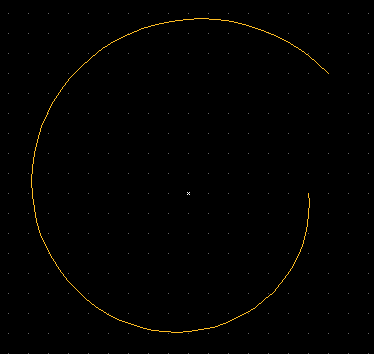
- - - - - - - - - - - - - - - - - - - - - - - - - - - - - - - - - - - - - - - - - - - - - - - - - - - - - - - - - - - - - - - - - - - - - - - - - - - - - - - - - - - - - - - - - - - - - - - - - - - - - - - - - - - - - - - - - - - - - - - - - - - - - - - - - - - - - - - - - - |









