  Introduction
Screenshots
License/Download
Installation
Userinterface
Function Index
Macro Programming
Links
Community    no help |  |  Remove Small Edges Remove Small Edges
- Icon:

- Menulocation: Utilities/Adjust Utilities/Remove Small Edges
- Toolbar: Utilities/Adjust
- Shortkey: Z
Description: Use this function to remove small unwanted edges of the select elements. You will be prompted for a minimum allowed size.
Example:  -> ->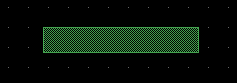
 Round Elements Round Elements
- Icon:

- Menulocation: Utilities/Adjust Utilities/Round Elements
- Toolbar: Utilities/Adjust
- Shortkey: Ctrl+R
Description: Use this function to move all selected points on a grid. You will be prompted for the grid-size.
Example: 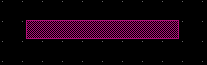 -> ->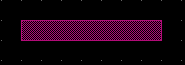
 Sizeadjust Sizeadjust
- Icon:

- Menulocation: Utilities/Adjust Utilities/Sizeadjust
- Toolbar: Utilities/Adjust
- Shortkey: Shift+1
Description: Use this function to increase/decrease the size of all selected elements.
Example:  -> ->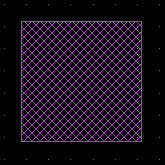
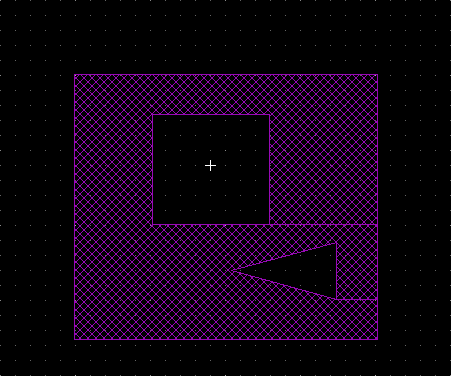 -> ->
 Set Scale Mode Set Scale Mode
- Icon:

- Menulocation: Utilities/Adjust Utilities/Scale
- Toolbar: Utilities/Adjust
- Shortkey: 0
Description: The Scale Mode is activated.
 Scale Mode Scale Mode
- Activation: Set Scale Mode
Description: Selected elements are scaled.
Mouse:
 Use this function to scale the selected elements. The first point is the origin. The second and third point determine the asymmetric scaling factor. Use this function to scale the selected elements. The first point is the origin. The second and third point determine the asymmetric scaling factor.
Example: 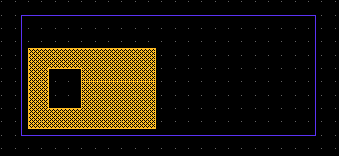 -> ->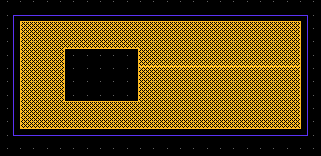
- - - - - - - - - - - - - - - - - - - - - - - - - - - - - - - - - - - - - - - - - - - - - - - - - - - - - - - - - - - - - - - - - - - - - - - - - - - - - - - - - - - - - - - - - - - - - - - - - - - - - - - - - - - - - - - - - - - - - - - - - - - - - - - - - - - - - - - - - - |









