  Introduction
Screenshots
License/Download
Installation
Userinterface
Function Index
Macro Programming
Links
Community    no help |  |  Open File Open File
- Icon:

- Menulocation: File/Open
- Toolbar: File Operations
- Shortkey: O
Description: Files in all supported formats can opened.
 Attach File Attach File
- Icon:

- Menulocation: File/Attach
- Toolbar: File Operations
- Shortkey: I
Description: The selected file is added to the current drawing. If a cellname already exists, the cell is renamed by adding a number. Identical cells (name and structure) are not added. The existing cell will used instead.
 Update Cells Update Cells
- Icon:

- Menulocation: File/Update Cells
- Toolbar: File Operations
- Shortkey: U
Description: Replaces existing cells in the current drawing with same named cells in the selected file. Cell which are not exist in the current drawing are only added, if used by a new replaced cell.
Example: original cell structure: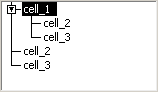 update file: update file:
result:
The "cell_3" is updated. "cell_5" is added, because it is now used by "cell_3". "cell_4" is not added, because it is neither use by the original layout nor by the updated cell.
 Save Save
- Icon:

- Menulocation: File/Save
- Toolbar: File Operations
- Shortkey: S
Description: Save the current drawing. All supported file formats are possible.
 Save As Save As
- Icon:

- Menulocation: File/Save as
- Toolbar: File Operations
- Shortkey: Shift+S
Description: Save the current drawing with a new filename. All supported file formats are possible.
- - - - - - - - - - - - - - - - - - - - - - - - - - - - - - - - - - - - - - - - - - - - - - - - - - - - - - - - - - - - - - - - - - - - - - - - - - - - - - - - - - - - - - - - - - - - - - - - - - - - - - - - - - - - - - - - - - - - - - - - - - - - - - - - - - - - - - - - - - |









